October 25, 2020
Cindy Kaardal shares her tips for promoting student agency and goal setting using tools from Google for Education.
Looking to honour student agency and introduce goal setting into your classroom?
These two things are a large priority of mine in #Studio4 at International School Ho Chi Minh City. In my experience, when students set their own goals for the week, under the guidance of their teacher, they feel empowered and in control of their learning. This helps them focus on their needs for the week ahead and they are able to show their progress.
Wondering how to do this? Here are my top 10 tips for using Google for Education apps with students to make their goal-setting experience more structured and successful.
1) Use Google Classroom
Google Classroom will let you push out a template to your class, automatically creating a new version for each child. Labeled with their names and everything!
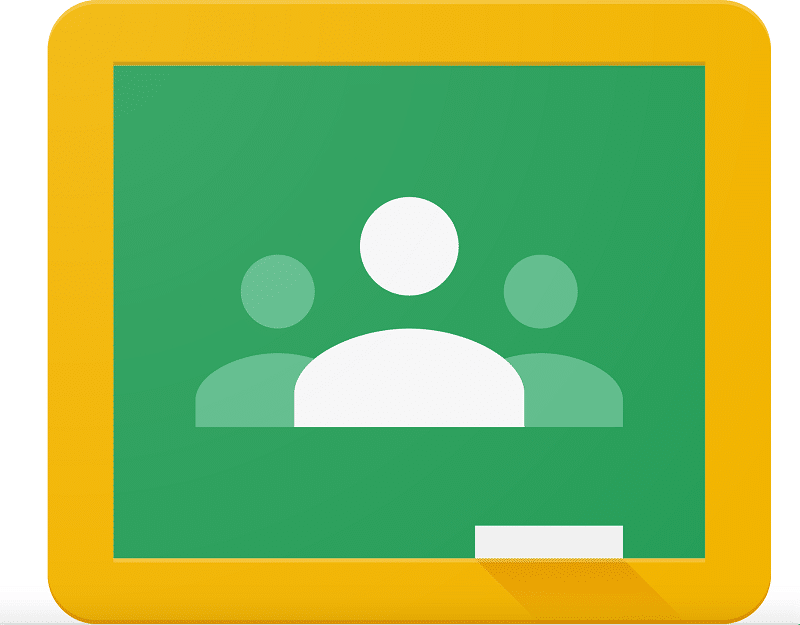
RECOMMENDED: https://global-edtech.com/category/community/
2) Share with Parents!
Sharing a live link with parents (on Seesaw, email, or any other LMS that your school is using) allows them to check in daily if they want to. They can see their child’s goals, progress, evidence, and whatever else your students are adding to the document.
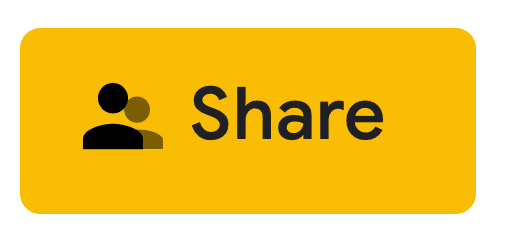
3) Scaffold
Start small. Start with one goal. Better yet, start with a broad goal that YOU have written for them. Everyone can have the same goal at first, and then as they become more comfortable, encourage them to individualise it. You could even have several goals for them to choose from that week, related to the lessons you will be teaching or workshops you will be leading for them.
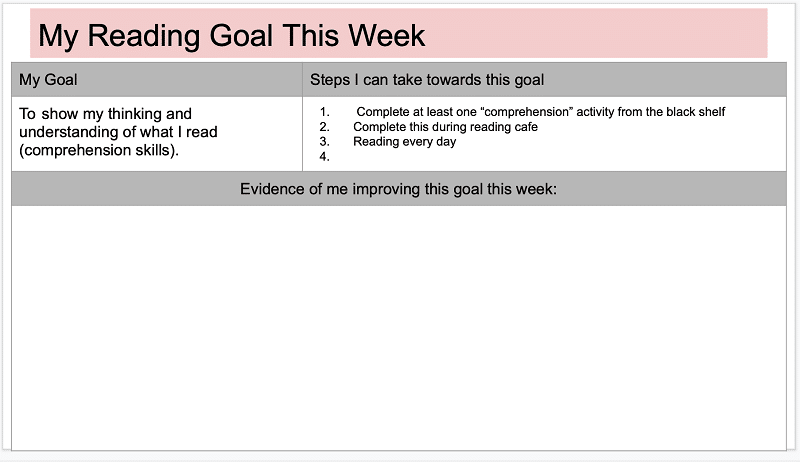
4) Create a space for steps
Have students think about how they can reach this goal. I usually have a class-made list of items they can complete to improve different types of goals (independently, in groups, and with/without a teacher).
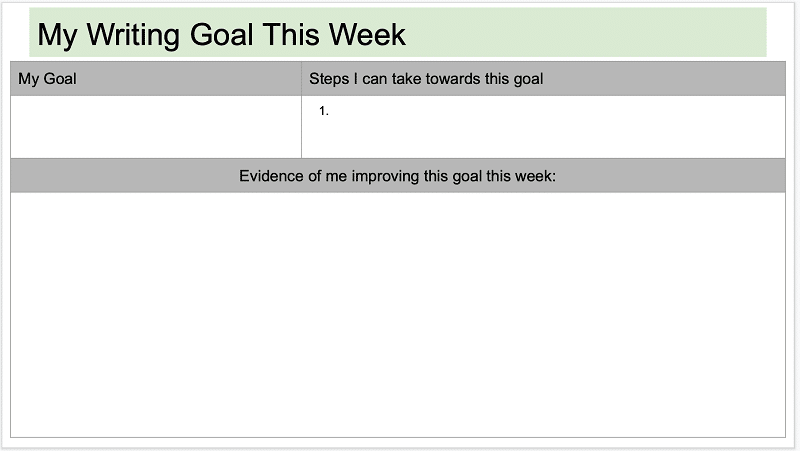
5) Colour Code
Have students keep track of the steps they are taking to complete their goals by using the highlighter function. An easy one we use is red = not started, yellow = started, green = completed (the student in the example below felt the need to add another category for himself “about done,” meaning he is almost done that item and wants to show that to anyone looking at his planner).
6) Evidence the goals
I always add a space for students to add evidence of what they are doing that week to accomplish each goal. A simple screenshot, photo, or link works well.
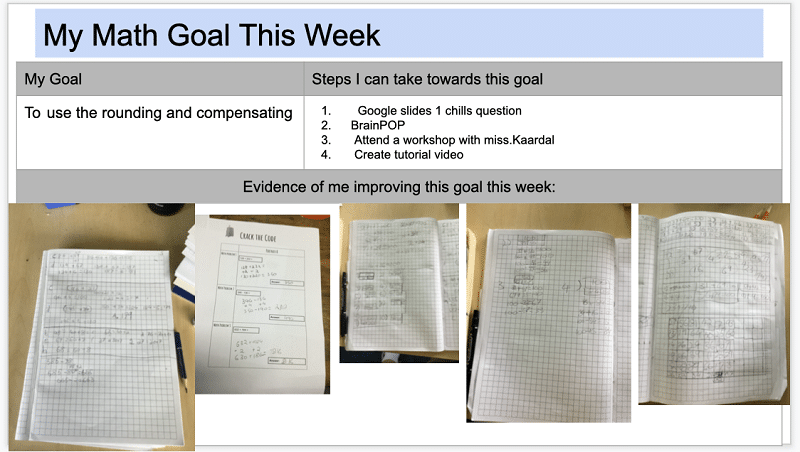
7) Make it a routine
Setting short term and long term goals are important. On Monday morning set aside a chunk of time for students to work on creating (or adding to) these goals. If you can, also provide time at the end of each day to update these goals, provide evidence, reflect, and think about their next steps. Next week they might have the same goal and that’s okay! It shows that not all goals need to be 100% complete in 5 days. That’s real!
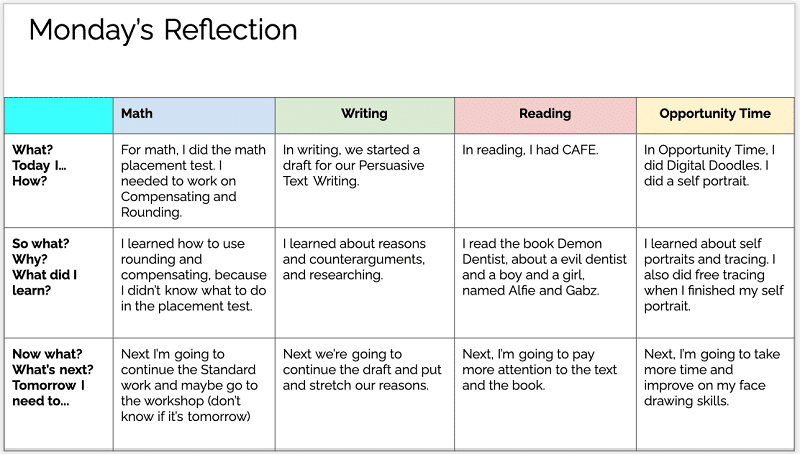
8) Use Google Slides (or Docs)
Personally, I like using Slides with my students. It allows for clear individual pages which are organised by goal or subject.

9) Give them time
If students are going to complete these goals, they need time in their day to work on the steps they want to take. Try to have a block of time set aside for “Goal Time,” “Musts Time” or whatever your class want to call it. Continue to walk them through options for these times, and hold small group workshops once they are independent enough. This allows them to sign up for a workshop related to their personal goal for the week.
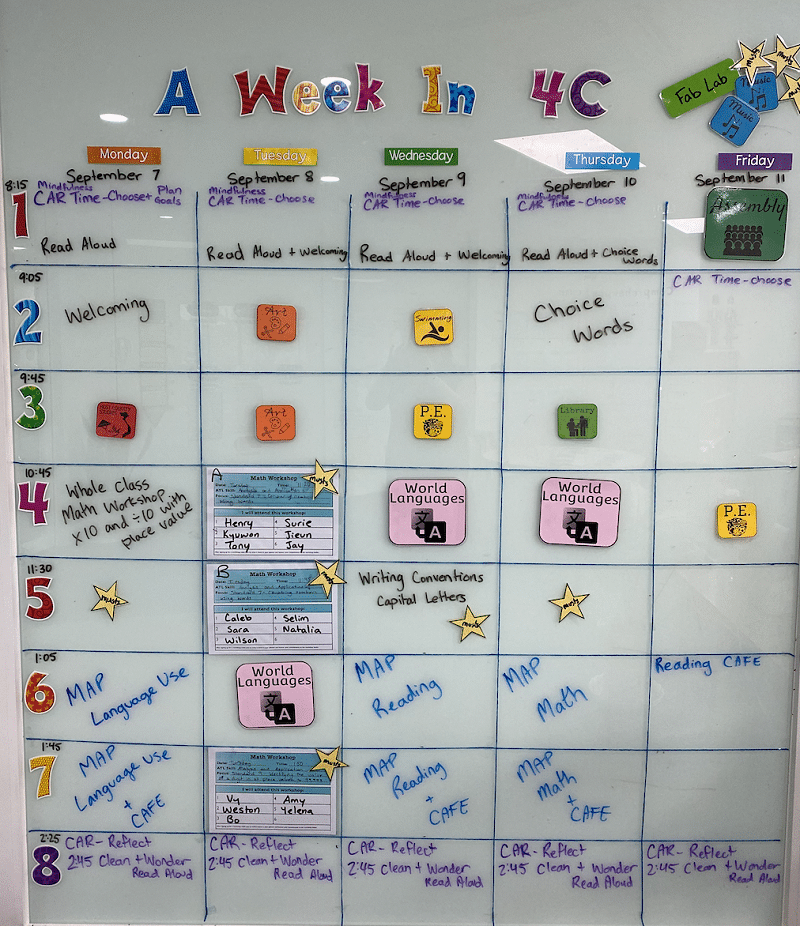
10) Use other Google tools to keep organised
Google Keep or Google Calendar are great ways to keep students organised for different things they have planned during the week. In Google Keep, students can share their to-do lists with parents and teachers so they can share when they have completed various items. In Google Calendar, events can be set up with reminders of due dates, meetings, or workshop times.
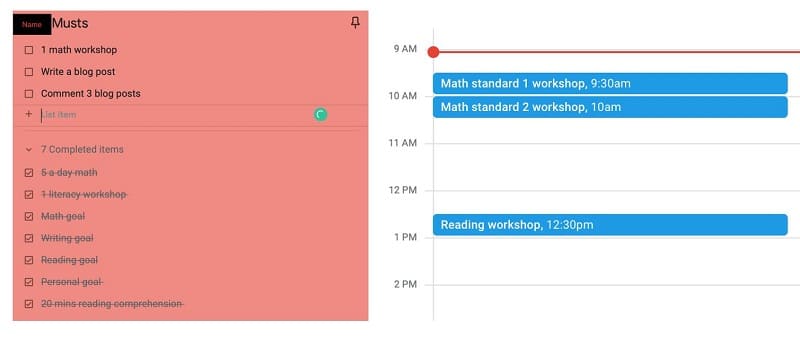
Keep in mind that every class progresses differently. Each group of students that I have worked with have different needs and different preferences when it comes to goal setting and keeping track of their progress throughout the week. Some classes loved using Google Keep, some hated it. The variety of apps within Google for Education makes it possible for students to pick and choose what they want to use. Some classes adapted quickly to this idea of planning for themselves, and others take longer. It is important to react to the class you have in front of you, and work alongside them towards their own goals. If you would like to see my progress and iterations of student planners for students in grades 3 and 4, you can check out a folder of resources here. Please feel free to make a copy and adapt for your students’ needs.
Interested in learning more about using Google for Education? Follow Cindy on Twitter or read her blog, innovativeinquirers.weebly.com for more of her thoughts and experiences with student agency and goal setting since 2017.





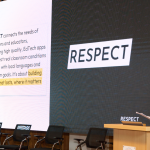




0 Comments