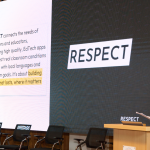December 8, 2022

Welcome to day 08 of the 2022 Appvent Calendar! Today’s entry is classroom.cloud written by Jerome Nogues
As we have moved to 1:1 in my school, I was looking for a monitoring app to keep an eye on what the pupils were doing during lessons and homework sessions. I bumped into classroom.cloud whilst reading the great R.I.S.E Magazine. Little did I know how excellent and easy it is to set up and use.
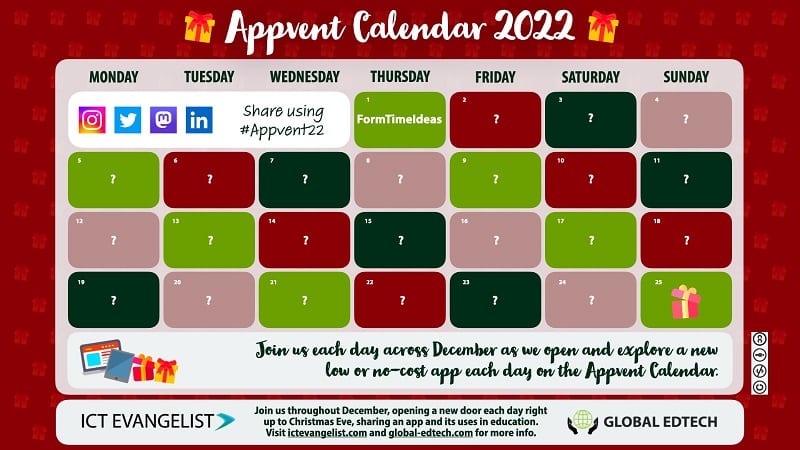
The setup
I will not get into the nitty-gritty of how to set it all up, but if you use Microsoft School Data Sync, Google Classroom or Classlink it is super straightforward. We use Microsoft Teams in my school and as long as you have your class setup there, they will nicely appear and can be used immediately.
The great bonus is that you can also create a class that the pupils will join thanks to a code. This functionality is super handy if you either have a cover lesson with a group you do not teach or a random group of pupils like in a large homework session.
The interface is really straightforward, and the app is very easy to use.

As a tool that helps you manage technology in your classroom, you can obviously monitor the pupils’ screens to check that they are on target and not off task.
You have the possibility to block certain apps, and websites to ensure a smooth and safe lesson.
It is very easy to blank everybody’s screens at the same time so that they listen to you when you want their attention.
What are other educational opportunities?
- Gain time: You can send the whole class directly to a specific website or app very quickly. It is also possible to differentiate your lessons and send specific pupils onto a specific website to revise a notion they do not understand well or extend the more able ones.
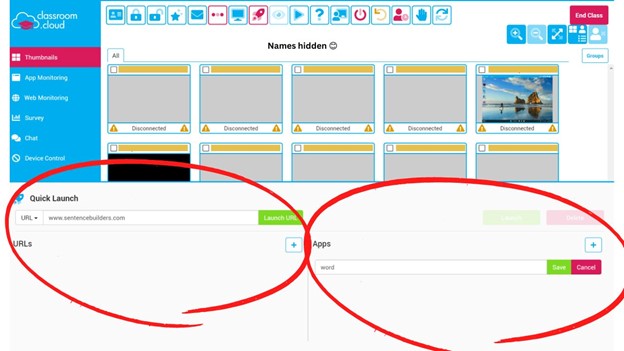
- Discretely help pupils: Some may need guidance. The chat feature is perfect for this. The pupils needing help can also ask for help just by clicking on a button!
- Get feedback: The survey app is perfect to ask a question at the end of a lesson to check for understanding or a starter activity/retrieval practice.
- Share a good example: the teacher can share his/her screen or a pupil’s screen to show a ‘WAGOLL’ or demonstrate a key point.
What else?
I have also used the Safeguarding option which has really impressed me. It picks up occurrences of words that the pupils have been using, and any searches that they have made and pings anything that may have a safeguarding risk to certain teachers (or the Designed Safeguarding Lead). It is graded in 3 levels: Low, Medium, and High, and it can even take a screenshot of the content. How impressive is this? The database also contains slang and different languages which is very handy too. Most of the time, the alerts are not serious but in the case that it is, it is a perfect tool to catch things early.
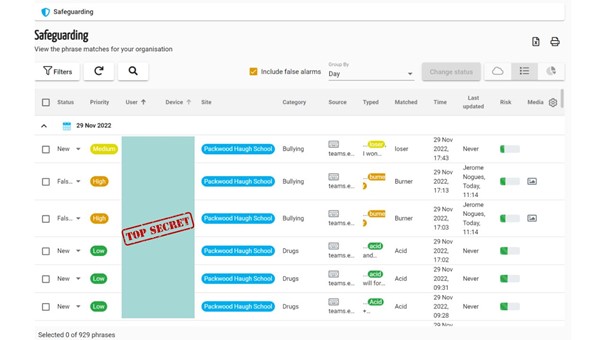
The first time I used it, the word ‘fighting’ came up quite a lot. It just happened that the children were researching Gladiator fights in the Headmaster’s Latin session.
The word cloud feature is also brilliant. It shows you the words students have been typing. The words that occur more frequently appear as larger words, (as you can see, a lot of research in Science on ‘acid’ here hence why ‘acid’ is so large – you can also downgrade false positives within classroom.cloud if you want to, and then remove them from your word cloud with the simple tick of a box) and when you click on any word, it gives you more information such as who has searched for that term.
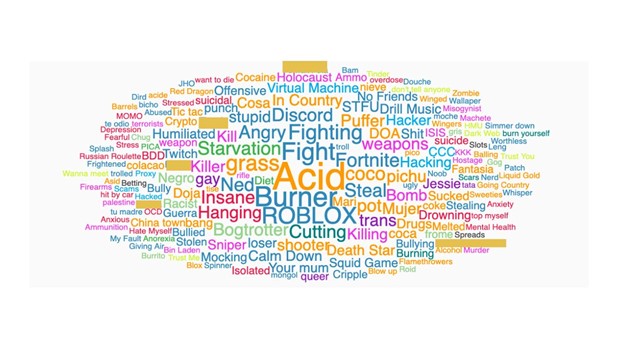
So, if you are after an application to help make the best use of technology for learning in the classroom, whilst helping promote the safeguarding of your pupils whilst online, do not hesitate, I highly recommend it. You can even have a 30-day free trial before making up your mind.