March 23, 2021
In this article Laura explores how technology can continue to be used for facilitating collaboration in the classroom.
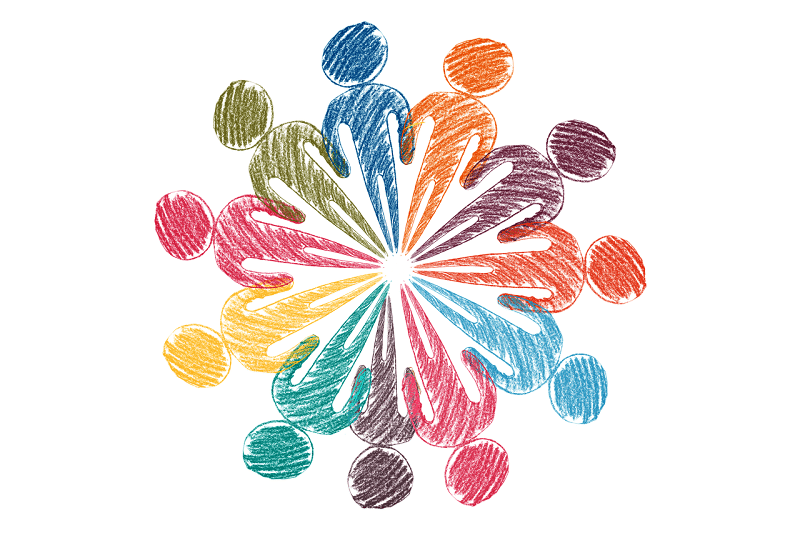
Over the last year, group work might have become a thing of the past for many pupils in schools around the globe as staff aim to maintain as much social distance as possible while dealing with curbing the spread of COVID 19. This may have meant less interaction between pupils and less options for collaboration and seems to be set to continue, as the aim continues to be to get pupils back into the classroom across the UK.
There is lots of discussion and research looking at both the positives and negatives of group work and collaborative learning, so we’ll put that aside for now and just look at the possibilities of using technology to bring our groups together during remote learning and through to blended learning when back in the classroom.
It’s best to understand that the most important factor in integrating any technology into your classroom is to keep it simple and use resources that you are already familiar with, as much as possible. For that reason, I will look across many platforms to aid with adding group work into your classroom. Also, many of these items are available already on your device, it won’t cost anything or mean you have to get to grips with a new app (although that’s there too).
Built in share tool
All the main platforms that allow you to make a document allow you to also share it. All are pretty similar in the way they work with maybe a differing name or action to share.
Apple iWork (including Number, Keynote and Pages) all allow you to add people to your document so that all can work on it at one time. The people collaborating will be able to see who else is on there, as they will show up in a different colour and people will be able to add and delete sections in real time.
Microsoft also allows this option on its documents (Excel, Word, PowerPoint, Forms) using the banner at the top. You can enter names and addresses of people you want to collaborate and then allow others to view or edit. Again, this allows pupils to work in real-time from wherever they are.
Google documents also allow for the same thing by pressing the three dots at the top right and choosing to share and export. You can then add in people in much the same way and gain the same opportunity to collaborate.

RECOMMENDED: https://global-edtech.com/category/laura-george/
All these allow pupils to add to work but they could also chat via it, have a virtual silent discussion or have a space to communicate with a teacher. The possibilities really are endless and focus on pupils working on one document from wherever they are. It could also be used for teacher planning or meetings beyond classroom use.
Padlet
If you want to add a bit of ease and a bit of colour to your collaboration I would definitely recommend Padlet. This is just like a virtual post-it note wall, but about 100 times better. Padlet is simple for younger pupils who may find the navigation of a shared document a little hard and allows them to upload a note, document or voice note at the click of a big pink plus button.
I like the fact that it can be a simple added note but I prefer the fact that it can also be a photo, an image, a voice note, a place and so many more things. This makes the possibility for learning endless.
They can speak to each other using voice notes, share images of their work and add positive comments, have a virtual art gallery or have a film screening virtually. You can change the theme and background and really play with how it looks.
As teachers you can moderate posts so that only approved posts are shown and also control the adding of comments and feedback emojis. We even used it as a wellbeing wall where pupils can anonymously post problems that we can respond to while we were not in school.
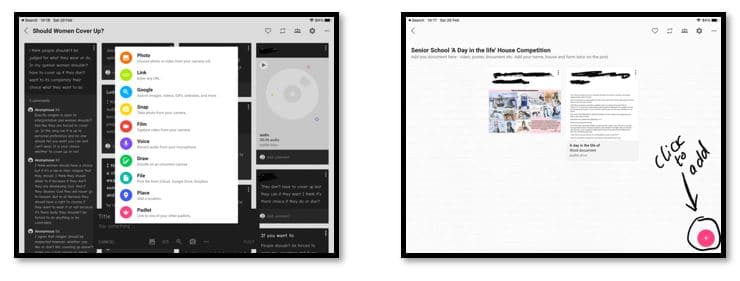
Self-Made Websites
This is one of my new favourites and though I have had a blog on WordPress for a number of years I have recently started to build escape rooms using Google Sites. It is so easy to add images, writing, videos and many other items and looks great and can easily be published to the web as a live website. As with the other Google items Google Sites allows you to add people to a Site as you create and adapt it and would be a great place to share revisions tools or a class project.
The simplicity over other self-made websites is what makes it the key item for collaboration in the classroom and a side panel allows you to add simple items or can become a little more complex by allowing you to embed items (though this is very easy too).
I can only imagine how excited pupils would be to have their very own website and it could be shared around year groups or for parents too. How about a school pupil website instead of the normal school paper!
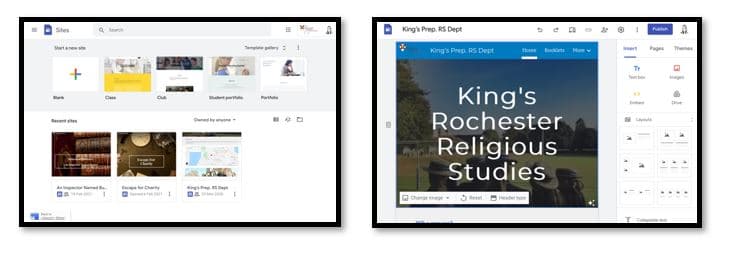
Breakout Rooms
Breakout rooms have been incorporated into most platforms now but some are still an add on for an upgraded subscription. Zoom and Teams allow free sectioned off rooms for pupils to enter monitored by the moderator. This allows pupils to speak to each other as they work on their document in real time. Google Meet users cannot currently use this unless they upgrade their account but can easily open more Meets and put pupils into them by sharing the link. By using Google Add-ons, they can mute all tabs except the one they are currently in, so they don’t have to listen to all pupils at one. I have found even letting them have a little off topic chat has worked wonders for their participation and wellbeing too. We have also used this idea for virtual playgrounds during lesson times and asked staff to monitor it too during remote learning.
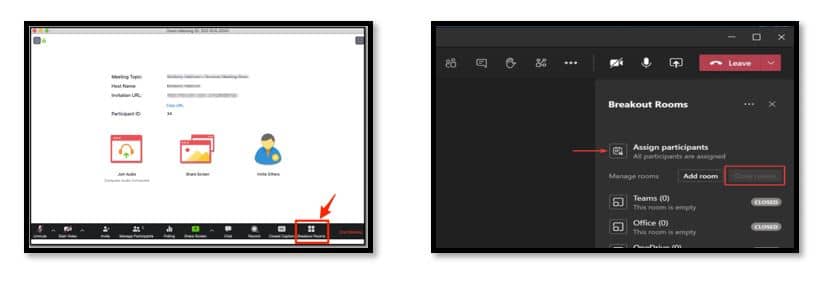
Shared Drive
An oldie but a goodie. The ability to have shared drives has been around for years in education and most schools have a drive accessible to both pupils and teachers. It can be as simple as putting one document into a file that different people can add to and access. It might not be as slick as other methods and you won’t be all able to access and edit at the same time in the same way, but it does allow another option to the collaboration tool belt.
Conclusion
Overall, I have noticed that during remote learning my pupils have missed working as a team and these are just a few options to bring a spark of that back into online and blended learning.







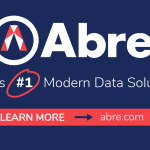







0 Comments