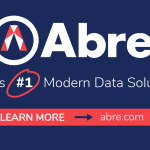December 4, 2021
Welcome to Day Four of the 2021 Appvent Calendar! Today we will share Tinkercad from AUTODESK which is a free app that students can use to create 3D models either independently or in a collaborative environment

What is Tinkercad?
Tinkercad is a free service from AUTODESK to help students develop an interest in 3D design. AUTODESK is a large corporation that creates a variety of professional-grade software solutions for the CAD (Computer-Aided Design) industry. Tinkercad is an app that they have created to help students develop an early interest in 3D design and engineering.
I first heard about Tinkercad several years ago, but it wasn’t until last year that I finally created an account and had a play with the available tools. I was honestly so impressed with how easy they have made it for students to build in 3D. The main reason for my procrastination was a reluctance to part ways with Sketchup. For years I have enjoyed using Sketchup and I have had great success with it in my classroom.
However, last year all that changed as we had GDPR concerns regarding Sketchup which forced me to seek an alternative. In previous years, I also used to tell students to transfer their work via school and home using memory sticks and this workflow wasn’t as easy to replicate using OneDrive and the online version of Sketchup (plus a conflict with our firewall). Thus, I decided to check out Tinkercad…

RECOMMENDED: https://global-edtech.com/category/edtech-market/
What can students create using Tinkercad?
Students can create all sorts of 3D models. It really is a digital sandbox and once students gain familiarity with the tools; they can create more complex models. The program also works with 3D printers. In my last school, one student made a keyring for me as a leaving present!
The gallery provides a range of examples of models that have been created by the Tinkercad community: https://www.tinkercad.com/things
What skills are required to use Tinkercad?
The great thing about Tinkercad is that it follows the ‘low barrier-high ceiling’ approach. Students can be up and tinkering in a few taps (or clicks!) and with a little guidance, they also have the potential to create some really cool 3D models.
When learning the program, I found that the most important technique to learn (beyond the basics) was how to use a hollow object to create a hole in another shape through grouping:

Why is it free?
As mentioned before AUTODESK is a very big company and creates industry-standard software. Through Tinkercad they are inspiring the next generation of 3D designers and of course potential users of their pro software 😊
How do my students gain access?
The first step is to create your teacher account here: https://www.tinkercad.com/join
Choose Educators Start Here. Safe settings will then be applied by default meaning that any work that students create will not be shared publicly, nor will they be able to post comments or upload images.
Once you have verified your account you can add students through Classes on the top menu. You have various options as can be seen in the image below:

Adding students to a class makes it easy for you to see their work in one place. This is great for celebrating examples and assessments.
Tinkercad automatically creates fun random names for projects (e.g., Smooth-Gogo-Sango), and work is automatically saved in the cloud.
There is also a Tinkercad app for iPad users which offers an opportunity to place your model in the real world using augmented reality!

Can students collaborate in 3D?
This is what makes Tinkercad so great. It is so easy for students to invite other tinkerers. Incredible stuff! My students really loved this feature, and it added a real social dimension to the process. Students simply need to go to the share button in the top right corner and then follow the prompt to generate a link that is shareable with others.
Are there any other features that I should be aware of?
Yes! One feature is the ability to see Minecraft and Lego versions of your builds. You can’t really design in these views, but it is fun for students to see their model in an alternative light. Slightly gimmicky but fun, nevertheless.
Another feature that I haven’t used yet with students is Codeblocks. Various blocks can be combined to create 3D models. I am looking forward to trying this out with my students this year!
There is also a Circuits section where students can virtually combine components to mimic real circuit boards.
Where can I learn how to use Tinkercad?
Once you have signed in as a teacher you can access a variety of starter activities, lessons, and projects here: https://www.tinkercad.com/learn/designs
For example, within the project section students can follow a tutorial on how to create a 3D home:

Lesson plans and other resources are also available on the Tinkercad website: https://www.tinkercad.com/teach
Of course, tutorials can be sourced for all sorts of projects on YouTube.