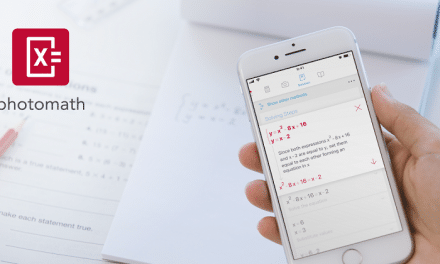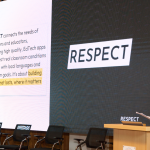December 6, 2024
Welcome to day 6 of the 2024 Appvent calendar where today we will focus on a firm favourite of ours…Brisk.

Brisk is a FREE Google Chrome extension that provides over 30 fab tools to help teachers save precious time when preparing lesson resources and marking student work. Educators have designed these tools, which is evident from how easy the platform is to navigate and use!
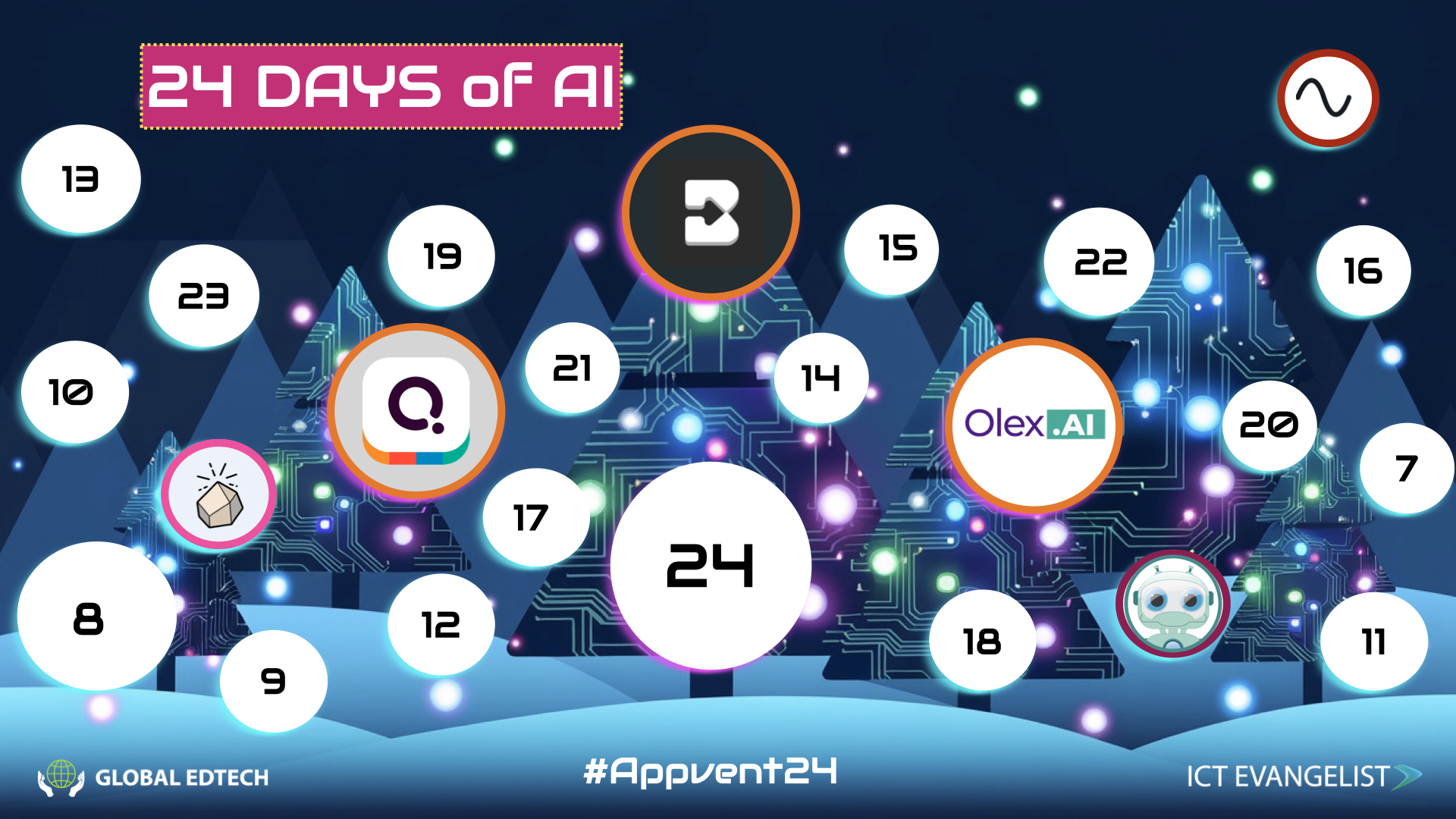
Along with a huge variety of teacher tools, Brisk now offers a student-facing tool called Brisk Boost to support and enhance student learning! In this post we will delve into all the core features that Brisk offers and provide some practical tips and considerations to help you get started…
What is Brisk?
For teachers, Brisk lives in their Chrome browser and pops up in the tools they use every day, like Google Docs, Slides, Forms, and articles – anywhere on the internet – and functions like a virtual teaching assistant that can be used to quickly produce lesson plans, differentiate resources and generate actionable feedback using pupil work. These AI-powered tools massively reduce teacher workload!
Brisk Boost provides a method for teachers to share educational resources with students. These could be quizzes to support retrieval practice, character chats to deepen learning, and coaching tools to help with essay writing. These tools will offer the dual benefit of improving student performance and simultaneously allowing teachers to focus on other educational tasks.
Why every teacher should use Brisk
As mentioned earlier Brisk has been designed for teachers by teachers.
This short and snappy video provides a great overview of some of the main tools and features within the platform:
Without a doubt, one standout tool is the Give Feedback Tool. As seen in the picture below, the tool uses AI to generate actionable targeted student feedback. Students can then use the information in the AI-generated comments to uplevel their work.
Teachers can also upload success criteria or objectives which are used to automatically generate AI-driven comments.
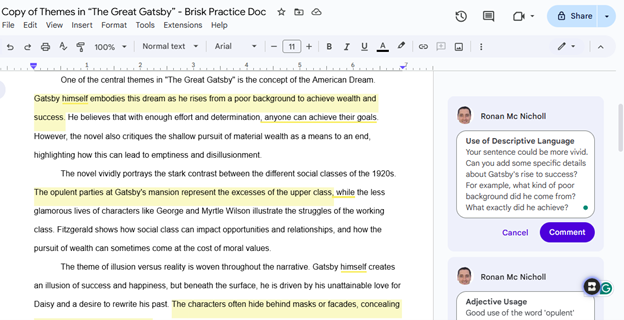
These tools are already saving teachers countless hours when marking work.
Also, we love the fact that comments only go live to students when the teacher is ready to share. This provides an opportunity for the teacher to check comments and personalise them before sharing them with students.
As featured on last year’s Appvent calendar, another tool we love here at Global EdTech is Change Reading Levels. With this tool, any web article can be made more accessible to students by clicking change level (bottom right) and selecting the relevant grade level. The content will then magically appear in a new Google doc. It’s that simple! It’s even possible to change the language which makes this tool an absolute game changer for any EAL teachers and students!
Next up is the Create Curriculum Tool. Any teacher can use this tool to convert YouTube videos or web articles into quizzes in a matter of seconds. All a teacher needs to do is click on the Brisk plugin on the bottom right-hand corner of the screen and select Create.
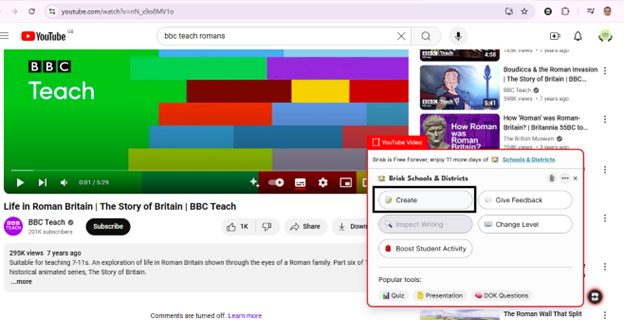
Following this, a lot of content options will appear, including Quiz, Lesson Plan, Inquiry Worksheet, and many many more!
Under the hood, Brisk uses various LLMs to help provide the best possible AI results for teachers and students when using all these various tools.
What about Brisk Boost for Students?
This is Brisk’s brand-new student-facing tool. Using this tool teachers can grab any web resource from the internet and use that content to produce educational resources pitched at the appropriate year and aligned to the national curriculum. As can be seen in the video below, options are categorised as follows:
Engage: Create the following in AI: Tutor, debate partner, brainstorm buddy, hook, character chat, math support, and inquiry guide.
Assess: Formative assessment via a pulse check or summative assessment using an exit ticket.
Two more sections titled Write and Reflect will be coming soon so watch this space!
Practical Application:
It’s super easy to install Brisk. The first step is to open Google Chrome and visit the Brisk website by clicking here. You will see a green button Add to Chrome for Free. Of course, you can also visit the Chrome Web Store to locate the extension.
A great feature of Brisk is how easily teachers can share content with students. A link can be generated and shared via an LMS.
Once you are up and running, visit Brisk’s Professional Development page which includes video guides, downloadable resources, webinars, and links to social media user groups. Access all these free resources by clicking here.
If you teach English some of the tools you will love include the Targeted Feedback Generator, the AI Rubric Generator, and the Presentation Maker. This handy link will guide you through everything you need to know!
Or perhaps you’re a maths teacher hoping to reduce your workload when preparing lesson resources. If so, check this link out.
Lots of other use cases are available from the Brisk website including examples for science, Google teachers, and newly qualified teachers.
The Brisk Facebook community is definitely worth a mention. It currently has over 11K members across the world!! In this group, teachers are sharing ideas and offering support to each other daily and anyone who uses Brisk or wishes to become part of the community is welcome to join.
Final Considerations and Tips:
It’s free to get started with both Brisk and Brisk Student though for full functionality additional packages are available. All available options are listed here.
Check out the Wall of Love to see all the fab ways teachers are using Brisk around the world.
Here is one quote that caught our attention:
“…Thanks so much! It’s amazing to see how AI can empower students as creators, collaborators, and critical consumers of information. Brisk Boost really helped bring the particles of matter to life for them—watching their engagement and understanding grow was truly rewarding! Excited to keep exploring these tools together. 🙌 “… John Sammon
Let us know how you’re using Brisk in your classroom by sharing your experiences with the hashtag #24DaysOfAI!
This is a sponsored post.