October 10, 2020
Levent Erdoğan shares his experience producing split screen music videos.
By now there should be no doubt in anyone’s mind that coronavirus has changed everything. When online learning started last year, music teachers from around the world were forced to find new ways to keep their students engaged and fill a void for their students who no longer had a band or music class to play with. Teachers took to the interwebs and scoured EduTwitter hashtags, such as #MusEdChat, #MusicTeacher, or #ElementaryMusic, in hopes of finding their next big idea. Many of whom likely saw a highly circulated “virtual choir” video and thought that would be the perfect project for their students during online learning. Teachers then flooded these same hashtags with technical questions to learn how to climb the Mount Everest of educational music video productions.
Many teachers with little background in video or audio production quickly realized how difficult it would be to summit this mountain and soon after gave up. The few who had the prerequisite technical prowess (or the help of a skilled IT teacher) continued on with their quest. I, myself have been very fortunate in my life to have had extensive music and film production experience from my previous career and I was able to
produce my first “Star Wars On Recorder” video, released on May 4th 2019, (before online learning was even a thing). My original intention was to make it a yearly event, but unfortunately Darth Covid foiled my plan for my 2020 Edition.
RECOMMENDED: https://global-edtech.com/category/Levent-Erdogan/
To my fellow teachers who were also able to summit the top of this mountain and produce a video like this for your school community, I congratulate you on a job well done. As for those who couldn’t for the obvious technical reasons, I have written this article for you. Though, be warned! It’s about to get a bit technical from here on in.
In this article I break down the process to complete this project into the following 3 categories:
- The Guide Track
- Student Recordings
- Video Editing
The Guide Track
The Guide Track is the most important part of this whole process. It is simply a recording for your students to play along with and sets the speed at which your students are playing. This ensures your students send you recordings that can easily be mixed and placed in sync with one another. Without a guide track, students would record themselves playing at different tempos that don’t match, which means their recordings would therefore be unusable.
Additionally, it’s highly likely that student video files that are sent to you will all be different lengths. Some may start with a “Hi Mrs. So-&-So, here is my song”, while others might have a lot of extra time in the beginning of their recording, and others might leave no breathing room in the beginning at all. This will mean syncing each of the recordings will be a complete mess.
One way around this is creating some kind of clap, loud noise, or pop at the beginning of your guide track. This is what is referred to as a “Slate”.

Without a slate you would be syncing all of your footage by hand and by trial and error until you find that your students actually sound like they are playing in sync. Now if this is just a music video for a quartet or trio, then syncing manually isn’t really a problem, but if you are producing a project for an entire class or a large band, then having some kind of loud noise or pop at the beginning of your guide track would make your life easier in the long run and possibly save you hours of editing time.
With a slate, you would be able to take all of your files of various lengths from all your students….
Then easily use the slate to sync up the recordings…
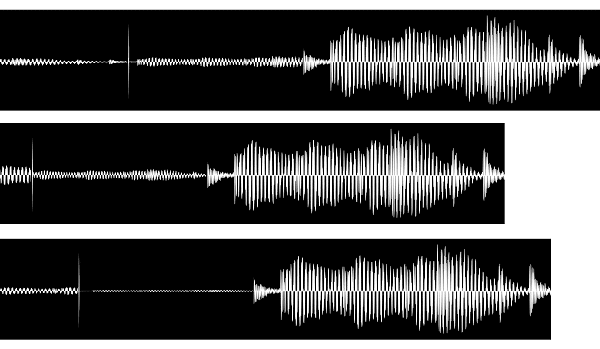
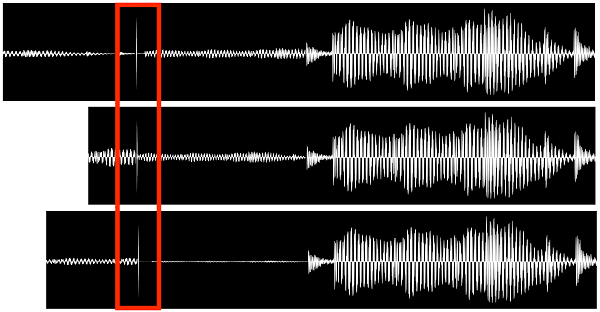
Then neatly trim off the bits of each student’s recording that are unneeded after everything has been synced up. This is the important step that makes your students sound like they are actually playing with each other.
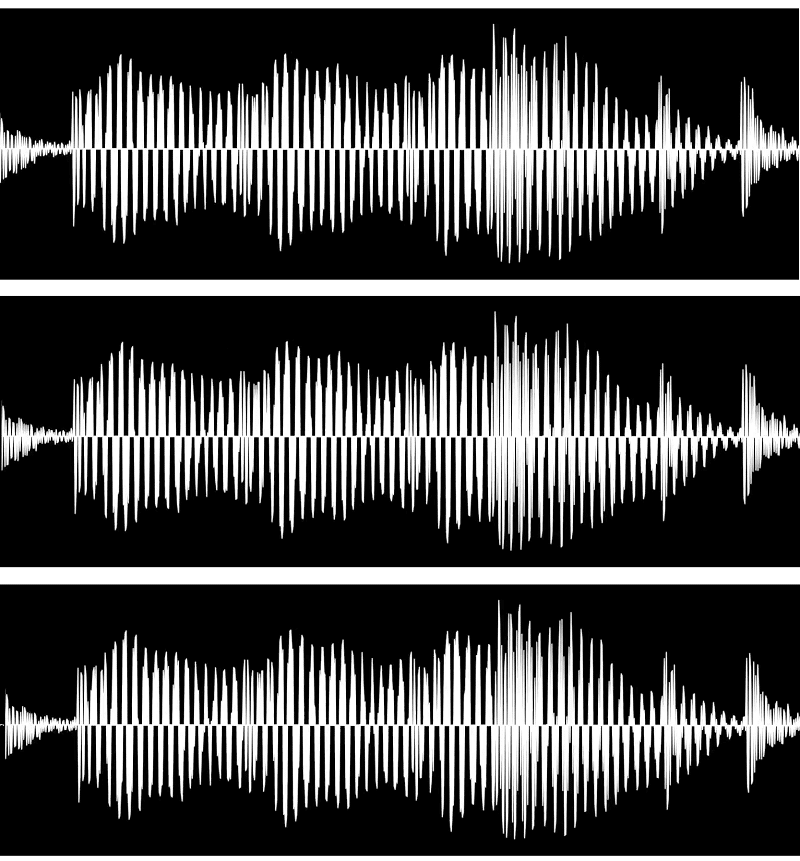
Student Recordings
You will want to instruct your students to record themselves in the quietest environment possible. A little bit of background noise isn’t much of a problem in a single audio track, but as it gets compounded across an entire group of students’ recordings it becomes a major issue for the overall quality of the audio in your final product.
Additionally, since students should be listening to a guide track during their recordings, you will want to find a way to prevent each of your performances from having your guide track as part of the background noise. Which means students need to wear headphones while recording. Now you may be thinking “Levent, this will ruin the overall aesthetic of my video!” And I would probably agree with that sentiment. To solve this, you can have each student record themselves playing one take with headphones on, then again with their headphones off, then you can use the visuals from the performance without headphones and the audio from the performance with headphones and no one will be the wiser. All editors have some form of a “Detach Audio” feature which will allow you to separate the audio from the video and delete the visuals with headphones, and keep the good audio track.
At this point you may be thinking “But Levent, if students are wearing headphones, how will the slate be recorded?” And that’s a great question. This is just another reason why this is the Mt. Everest of music video projects. A possible solution would be to have your students not have their headphones connected for the first few seconds while recording themselves, then wait for the pop, then quickly connect their headphones in the time between the slate and the beginning of the guide track. This may be too difficult for some students and you may need to manually sync performances from students who can’t accomplish this. If this is too difficult in general, syncing recordings by hand may be your only option.
Video Editing
Choosing the right app for creating split-screen music videos may be difficult, as this will depend on your skillset budget, and if the editor you’d like to use has the required technical specs to be viable for a project like this. The most important feature will be the ability to have multiple tracks playing at the same time, ideally 4 or more. If you choose to use software such as Apple’s Final Cut Pro X or Adobe’s Premiere Pro, then you’re only limited in these editors by your own technical skills. However, if you don’t have access to these expensive apps, you may want to go with something a little easier and rest assured you can still create split screen music videos.
iMovie is a common option, however it’s not a great option for split-screen videos, as it isn’t possible to create more than 2 tracks at once, and the crop and transformation functions in this app are very limited. WeVideo is a solid contender, as it allows for a large amount of simultaneous tracks, but it requires a premium account, it exports only in 720p for their education accounts and has no crop feature, which would potentially be an important feature for editing a video like this.
One of the apps I would recommend for creating split screen music videos is Premiere Rush from Adobe. It allows for up to 4 simultaneous tracks and has very flexible cropping and transformation features. With a little bit of creative exporting and reimporting, these 4 tracks can allow you to achieve an infinite number of variations in how you place your students on screen simultaneously. The best part is that it’s free and available on iPad!
To help you get started with learning how to edit your own split screen music videos, please enjoy my included tutorial that will walk you through the editing process in Premiere Rush – see below:

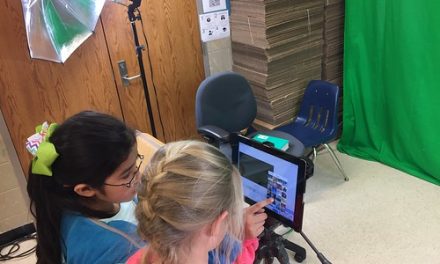



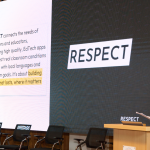




0 Comments